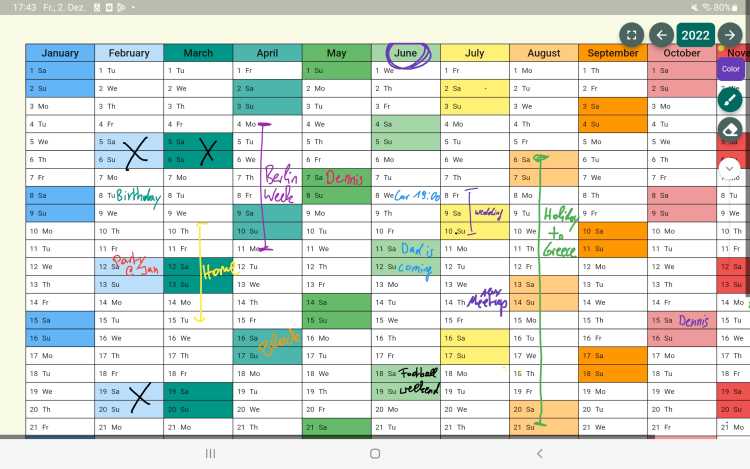
Flutter Tablet App that detects Stylus (Apple Pencil, Samsung Pen) & the Limits of Riverpod (Open Source App)
Is Flutter able to distinguish between a finger touch and a pen touch?
I recently got a tablet including a pen, and I was looking for a calendar App where you can draw, no typing. No Luck.
I was confident that Flutter can somehow distinguish between a finger and a pen, so I started the App with Flutter myself.
Tech Specs
- Code in Dart only
- State Management: Riverpod
- Database: Firebase, Firestore
Recognize the Stylus
The Listener-Widget detects raw-touch events and can recognize the use of a pen instead of a finger. Also, for each touch event you get a touch ID with which you can distinguish each finger. For example, if you move 3 fingers, you will get 3 touch events in a row but each event from each finger will always have the same touch id. This allows you to track exactly which finger makes which movement. The touch event also gives you the information if it is a stylus event or a normal touch event and if you just want to use the stylus event, just ignore everything that is not a stylus.
Listener(
onPointerMove: (event) {
onPointerMove(event, setState);
},
onPointerUp: (event) {
onPointerUp(event, setState);
},
child: Container(...)
)
Scaling and Zooming the Calendar Widget with 2 fingers
I ended up using the InteractiveViewer widget to pinch-zoom with two fingers, which works pretty well, but it still limits the desired behavior.
- Example: If you turn off drawing with your fingers and draw only with the pen, you should be able to scroll through the calendar with one finger. This does not work with the InteractiveViewer since the Listener catches the one-finger touch event instead of the InteractiveViewer
Most interesting: The Limits of Riverpod
Whenever you draw on the calendar, the Listener-Widget detects the exact position to draw a colorful point. This Listener-Event triggers a few hundred times per second, and I saved the exact position inside a Riverpod StateNotifier. Another widget is listening on that state and paints the colorful point. First: it worked, but the update mechanism was just too slow. The drawing was painted on the screen too late and it looked super laggy.
I solved this issue with a classic Flutter StatefulWidget and the setState(...) method. Please try it out, it works pretty well. Will potentially write a more detailed article on my Flutter Blog soon.
Links
I would also be very happy if you could leave a rating in the App Store. This would really help to make the app a bit more popular. Thanks a lot! 🤝