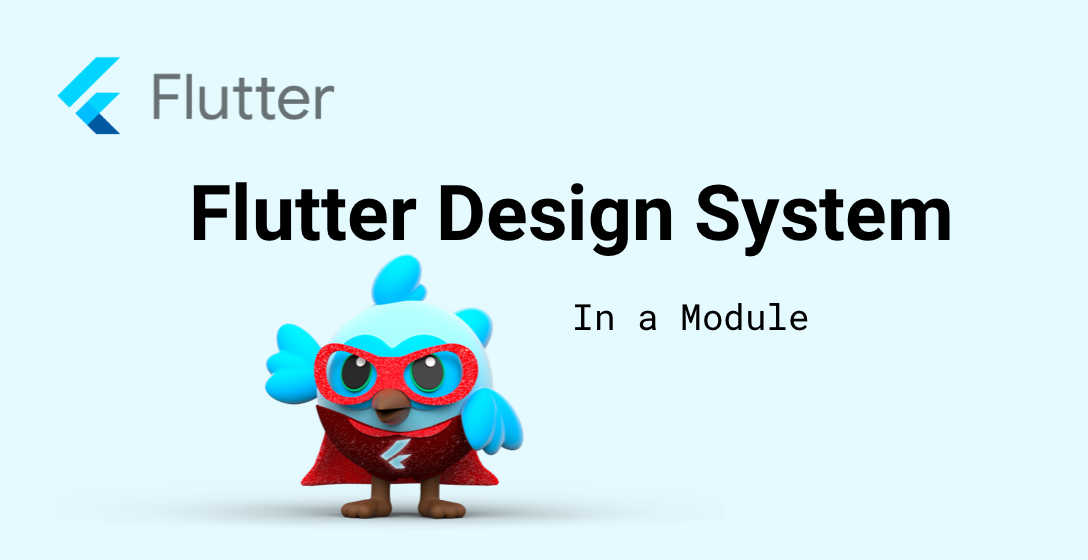
Flutter Design System
The idea behind the design system is that all components should look the same and that changes have an effect all over the app.
Many may even know the term "design system". The idea behind the design system is that all components should look the same and that changes have an effect all over the app. This is where the collaboration of your UI/UX team and your app team plays a big role. Ideally, your UI/UX team should have one or more UI pages where all components can be easily viewed. This page should also exist in your Flutter project. Of course we don't want to show the page to the end customer so you can easily outsource the UI page in a Flutter UI module. You can read about how to create other Flutter modules in the post Modularization of Flutter Apps with Packages. The outsourced module can contain an example folder that you can run independently from other Modules.
Design System Components
The design system starts from the smallest elements and grows larger and larger until whole pages are created. The components are Atoms, Melecules, Organisms, Templates and Pages.
Atoms
The smallest elements are no longer subdivisible and are called atoms. An example of atoms are your text labels (Text()), buttons and input fields.
Molecules
Molecules follow atoms and connect atoms to each other. An example would be a Row of an Input field next to a Button.
Organisms
Organisms are a mixture of molecules and/or atoms. An example of an organism is an app bar that contains a search box with a button.
Templates
Templates are, a mixture of Organisms which represents a complete page. The content is still a demo or empty content and should just give an order to all ui components.
Pages
A page includes a Template and adds content to the template.
Flutter Design System Project Structure
We create the design system in a sub-module. Therefore, the folder structure will look like this:
.
├── lib # Flutter App Code
│ └── main.dart
├── packages # All Sub-Packages
│ └── design_system # Design System Plugin
│ ├── android
│ ├── example
│ │ └── main.dart # Display your components
│ ├── ios
│ ├── lib
│ │ ├── atoms
│ │ ├── molecules
│ │ ├── organisms
│ │ ├── theme
│ │ └── design_system.dart
│ └── pubspec.yaml
└── pubspec.yaml
it's also nice to have an export of all atoms in a single file so you might want to create a all_atoms.dart file which exports all atoms.
export 'package:design_system/atoms/side_menu_button.dart';
export 'package:design_system/atoms/side_menu_button_small.dart';
Flutter Theme inside design_system Module
Since all UI components exist in the design_system module, the AppTheme should also be in the same project, otherwise all UI components will not have the correct colors and borders that exist in the final app.
Therefore we create the file light_theme.dart inside the theme folder and set our app colors.
import 'package:flutter/material.dart';
final ThemeData lightTheme = ThemeData(
colorScheme: const ColorScheme(
brightness: Brightness.light,
primary: Color(0xFFCDF77E),
onPrimary: Color(0xFFF77E65),
secondary: Color(0xFF88966A),
onSecondary: Color(0xFFFFFFFF),
error: Colors.red,
onError: Colors.white,
background: Color(0xFFFAFEF2),
onBackground: Colors.black,
surface: Color(0xFFFAFEF2),
onSurface: Colors.black),
scaffoldBackgroundColor: const Color(0xFFFAFEF2),
backgroundColor: const Color(0xFFFAFEF2),
toggleableActiveColor: const Color(0xFFF77E65),
floatingActionButtonTheme: const FloatingActionButtonThemeData(
backgroundColor: Color(0xFFCDF77E),
foregroundColor: Colors.black,
focusColor: Colors.red),
brightness: Brightness.light,
textTheme: const TextTheme(bodySmall: TextStyle(color: Colors.black)));
You may have noticed that we have named the file light_theme since we can also create a dark_theme.dart accordingly.
Flutter Design System Atoms
As described before, atoms are the smallest possible UI components. An example would be a button and therefore create the file side_menu_button.dart inside the atoms folder.
import 'package:flutter/material.dart';
class SideMenuButton extends StatelessWidget {
final Function()? onTap;
final IconData iconData;
const SideMenuButton({Key? key, required this.onTap, required this.iconData})
: super(key: key);
@override
Widget build(BuildContext context) {
return ElevatedButton(
clipBehavior: Clip.hardEdge,
style: ElevatedButton.styleFrom(
minimumSize: const Size.square(42),
padding: EdgeInsets.zero,
side: BorderSide(
width: 1, color: Theme.of(context).colorScheme.secondary)),
onPressed: onTap,
child: Center(
child: Icon(iconData,
size: 20,
color: Theme.of(context)
.floatingActionButtonTheme
.foregroundColor)));
}
}
The click event is set via the constructor as well as the desired icon. We also use the colors of the theme which is set by the context.
Note: You might want to create a different file for each atom.
Design System in a real Flutter project
We all know that in theory everything sounds nice, but in reality it is different. I think the whole system with Atoms, Molecules, Organisms, Templates and Pages is great, but it brings a lot of complexity.
Therefore, do not start immediately with all design system components. In my projects I get along quite well with Atoms, Molecules and Organisms.
In your Flutter Design System Module should therefore exist at least all Atoms and Molecules which will be constantly refreshed with your UI/UX team. If and how far you include your Organisms, Templates and Pages in your UI library is up to you and your team.