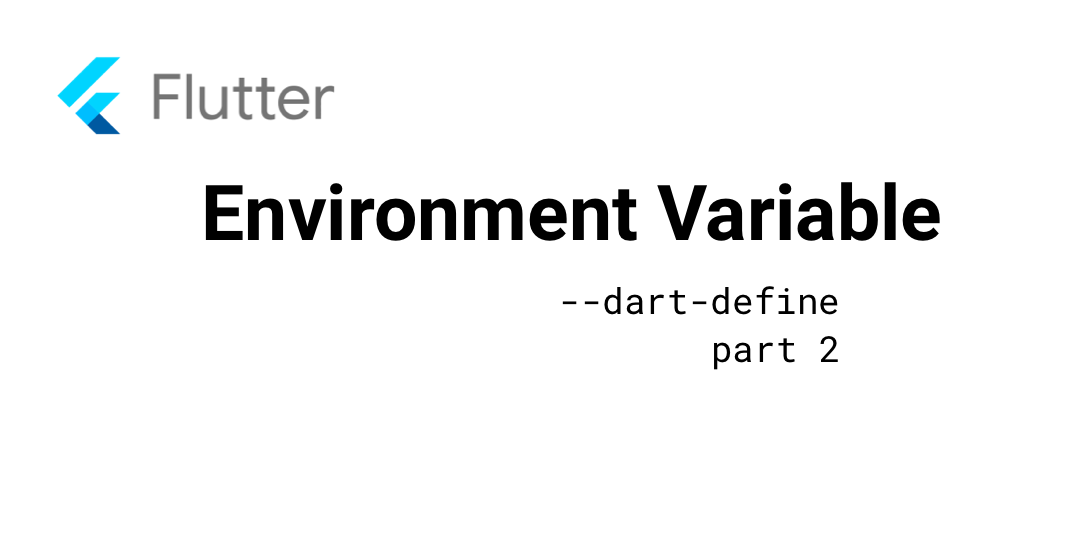
Flutter dart-define Part 2: Dev and Prod Package Names & Bundle IDs
This part is all about changing the package name for android and the bundle id for iOS using the dart-define command.
The first part of the dart-define series was about the HOST_URL. By using the HOST_URL we could inject a string parameter during the build process and thus build different apps with different API urls.
The second part is all about changing the package name for android and the bundle id for iOS using the dart-define command.
In my app projects I usually have a local dev version, a staging version and a production version. The dev version is only used for local development and has for example the package name io.linkfive.dev. The staging version is the first version given to the first testers like the PO or to other team members. The staging version also uses the staging api and has the package name io.linkfive.staging. The production version uses the production api and has the package name io.linkfive.
In short:
- io.linkfive.dev with local or staging server api
- io.linkfive.staging with the staging api
- io.linkfive with the production api
Advantage of different package names and bundle IDs?
Different package names or bundle IDs mean different apps that do not replace each other if installed by the local machine or using TestFlight or Firebase App Distribution. You can basically install multiple apps at the same time if they have a different package name/bundle id.
If we now build the same app with io.linkfive and io.linkfive.staging, we can install the same app multiple times. This is of advantage if you own staging api and the product owner wants to start testing the app or also compare the current production app verison with the staging app. In addition, the production app will not be regularly broken due to different APIs, user accounts and test data.
Use dart-define to change the package name or bundle id
The package name is stored in the gradle build file for android and in the project.pbxproj file for ios.
Now, how can we change the package name depending on which dart-define variable we use? The answer is actually easier than you might think.
Another overview of all app versions:
- Development
io.linkfive.dev - Staging
io.linkfive.staging - Production
io.linkfive
If you want to read how to use dart-define in your app then start by reading part 1.
In Dart-Define we would define the following:
--dart-define="APP_CONFIG_ENV=staging"
// oder
--dart-define="APP_CONFIG_ENV=production"
We don't define an extra dart-define parameter for development.
Gradle Android Setup
Open the gradle android build file android/app/build.gradle.
first, define the default config which is used whenever you don't type any dart-define variable. Second, insert the default config variable in the android defaultConfig section. Set the production package name and add the suffix from the dart-define config. After that, it should look similar to what you see here:
def dartEnvironmentVariables = [
APP_CONFIG_SUFFIX: '.dev',
APP_CONFIG_NAME : '[DEV] LinkFive'
];
android {
...
defaultConfig {
applicationId "io.linkfive"
applicationIdSuffix dartEnvironmentVariables.APP_CONFIG_SUFFIX
resValue "string", "app_name", dartEnvironmentVariables.APP_CONFIG_NAME
}
}
The app now starts app with package name io.linkfive.dev.
Inject the dart-define variables
Let's go one step further and overwrite the default parameters with the dart-define variable. For this you simply have to access the dart-defines of the project properties:
def dartEnvironmentVariables = [
APP_CONFIG_SUFFIX: '.dev',
APP_CONFIG_ICON : '',
APP_CONFIG_NAME : '[DEV] LinkFive'
];
// Inject the dart define variables if available:
if (project.hasProperty('dart-defines')) {
dartEnvironmentVariables = dartEnvironmentVariables + project.property('dart-defines')
.split(',')
.collectEntries { entry ->
def pair = new String(entry.decodeBase64(), 'UTF-8').split('=')
if (pair.first() == 'APP_CONFIG_ENV') {
switch (pair.last()) {
case 'staging':
return [
APP_CONFIG_SUFFIX: ".staging",
APP_CONFIG_NAME : "[STA] LinkFive"
]
case 'production':
return [
APP_CONFIG_SUFFIX: "",
APP_CONFIG_NAME : "LinkFive"
]
}
}
[(pair.first()): pair.last()]
}
println dartEnvironmentVariables
}
android {
...
defaultConfig {
applicationId "io.linkfive"
applicationIdSuffix dartEnvironmentVariables.APP_CONFIG_SUFFIX
resValue "string", "app_name", dartEnvironmentVariables.APP_CONFIG_NAME
}
}
Now, open the Android Manifest android/app/src/main/AndroidManifest.xml and use the app_name variable which is set in the previous gradle build file.
<manifest ...>
<application
android:label="@string/app_name"
...
>
...
<
Afterwards you get the staging app with --dart-define="APP_CONFIG_ENV=staging" including the staging app name. With --dart-define="APP_CONFIG_ENV=productionn" the production app including the production package name and if nothing is used, the dev app version.
Xcode iOS Setup
For iOS a config file must be created in the Flutter folder of the ios project. Therefore create or open the following file ios/Flutter/LinkFiveConfig-default.xcconfig.
As in the Android setup, the default settings must be created which are used when no flutter dart-define is used.
APP_CONFIG_SUFFIX=.dev
APP_CONFIG_NAME=[DEV] LinkFive
Now the file must be included programatically. Open the file ios/Flutter/Debug.xcconfig and ios/Flutter/Release.xcconfig and add the following lines at the end. Note: The file AppConfig.xcconfig does not exist yet, but will be created during the build phase.
#include "AppConfig-default.xcconfig"
#include "AppConfig.xcconfig"
Now, open the file project.pbxproj within the path ios/Runner.xcodeproj/project.pbxproj and inject the newly created variables. The file contains all different build schemes like Profile or Debug. Search for the parameter PRODUCT_BUNDLE_IDENTIFIER and replace the configuration with your production package name and the SUFFIX environment variable:
PRODUCT_BUNDLE_IDENTIFIER = "io.linkfive$(APP_CONFIG_SUFFIX)";
Wenn die Flutter App nun gestartet wird, wird die Bundle ID io.linkfive.dev initialisiert.
Now, set the App name by opening the Info.plist located in ios/Runner/Info.plist and set the APP_CONFIG_NAME paramter below the CFBundleDisplayName key.
<key>CFBundleDisplayName</key>
<string>$(APP_CONFIG_NAME)</string>
After build script to generate the config file
The only thing missing is to overwrite the default parameters. For this we open the iOS project with Xcode and create a new pre-build action scheme.

From there you can press Build > Pre-action and the following window will appear

The pre-action is a script that is executed before each build process. In this step we overwrite the default values. The script will look like this:
# Type a script or drag a script file from your workspace to insert its path.
function entry_decode() { echo "${*}" | base64 --decode; }
IFS=',' read -r -a define_items <<< "$DART_DEFINES"
result=[]
resultIndex=0
for index in "${!define_items[@]}"
do
if [ $(entry_decode "${define_items[$index]}") == "APP_CONFIG_ENV=staging" ]; then
result[$resultIndex]="APP_CONFIG_ICON=AppIcon-staging";
resultIndex=$((resultIndex+1))
result[$resultIndex]="APP_CONFIG_SUFFIX=.staging";
resultIndex=$((resultIndex+1))
result[$resultIndex]="APP_CONFIG_NAME=[STA] LinkFive";
resultIndex=$((resultIndex+1))
fi
if [ $(entry_decode "${define_items[$index]}") == "APP_CONFIG_ENV=prod" ]; then
result[$resultIndex]="APP_CONFIG_ICON=AppIcon-prod";
resultIndex=$((resultIndex+1))
result[$resultIndex]="APP_CONFIG_SUFFIX=";
resultIndex=$((resultIndex+1))
result[$resultIndex]="APP_CONFIG_NAME=LinkFive";
resultIndex=$((resultIndex+1))
fi
done
printf "%s\n" "${result[@]}"|grep '^APP_CONFIG_' > ${SRCROOT}/Flutter/AppConfig.xcconfig
The next build will create the file AppConfig.xcconfig.
The bundle id and app name are now dynamic and can be changed with the flutter dart-define command.